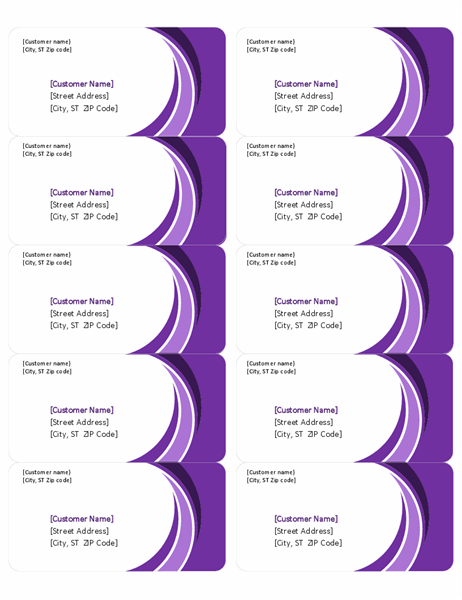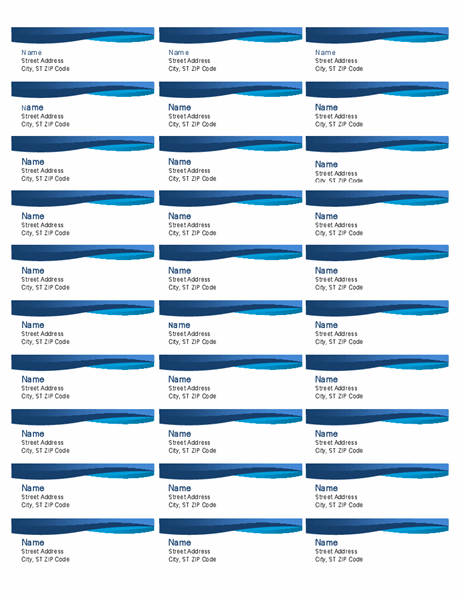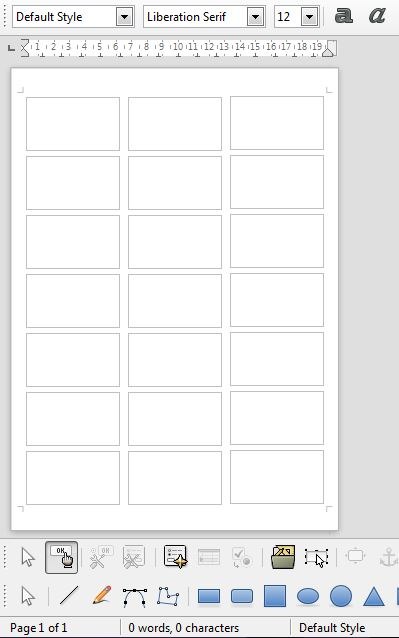Sponsored
Windows Labels Extensions Introduction
As you manage files on your computer with Windows Explorer you need to select for processing a group of files with common characteristics, i.e. in order to delete them, copy them, etc.
You can do that by holding the Ctrl button and clicking on the icons you wish to select. It is simple but you have to check if each icon matches the selection settings. Not practical if there are many of those…
The Extension Select file and folders do exactly that, you only need to define the selection settings and the selection is effected instantly.
Which files do you want to select?
You can select only the files whose names match certain selection settings, as for example only Word or Excel documents. You can do this by using wildcards.
* all files.
? any character
You can also apply multiple selection settings using a semicolon (;) as a separator(;). Below you can find some examples:
means that all files will be selected.
doc means that all Word documents will be selected.
met.DOC means that all Word documents whose names start with “car”, are followed by any two characters and have the .doc extension (the extension that defines a Word document) will be selected.
DOC;*.XLS means that all files with extensions .doc (Word documents) and .xls (Excel documents) will be selected.
The selection settings you use are saved and can be selected at a later stage simply by a mouse click.